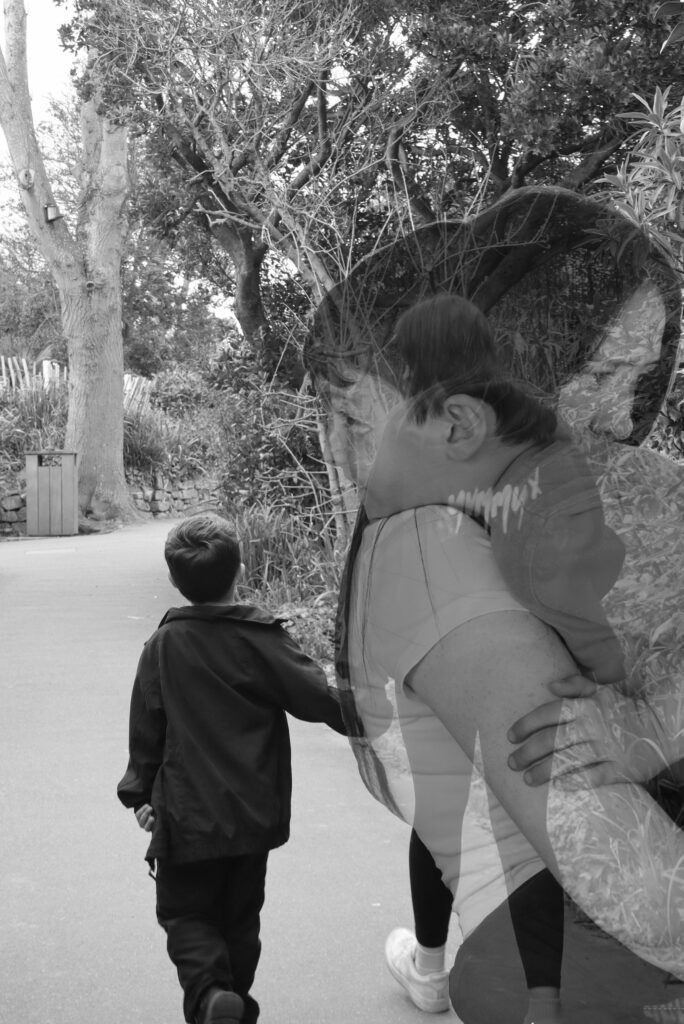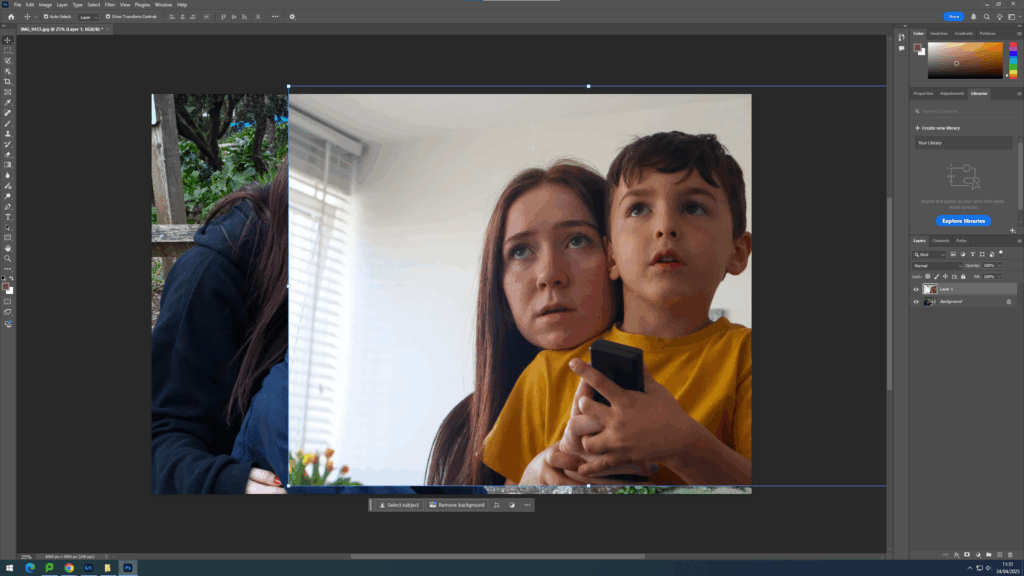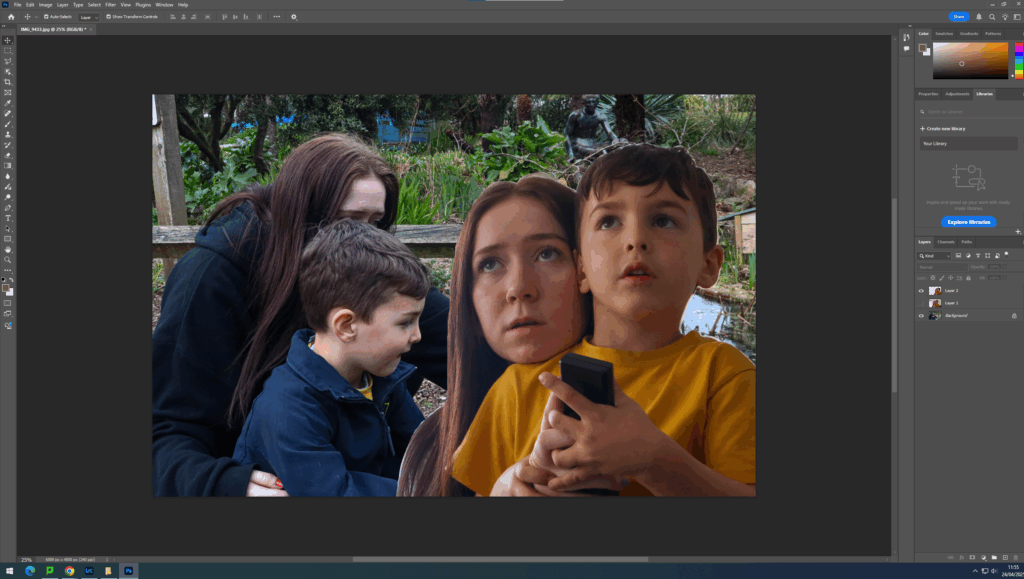For these edits, I decided to mix photoshoots 1 and 3 together and did edits on photoshop .
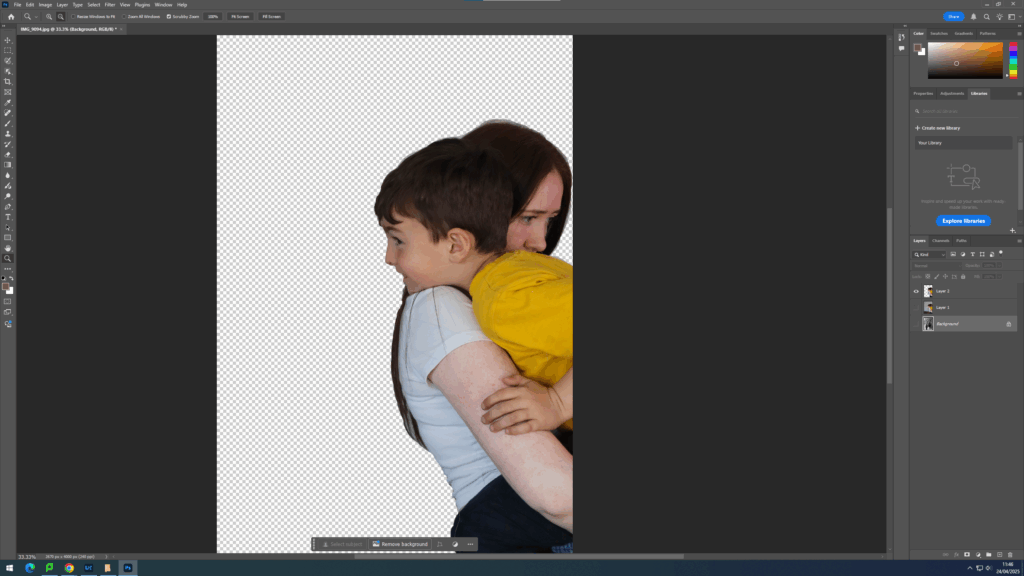
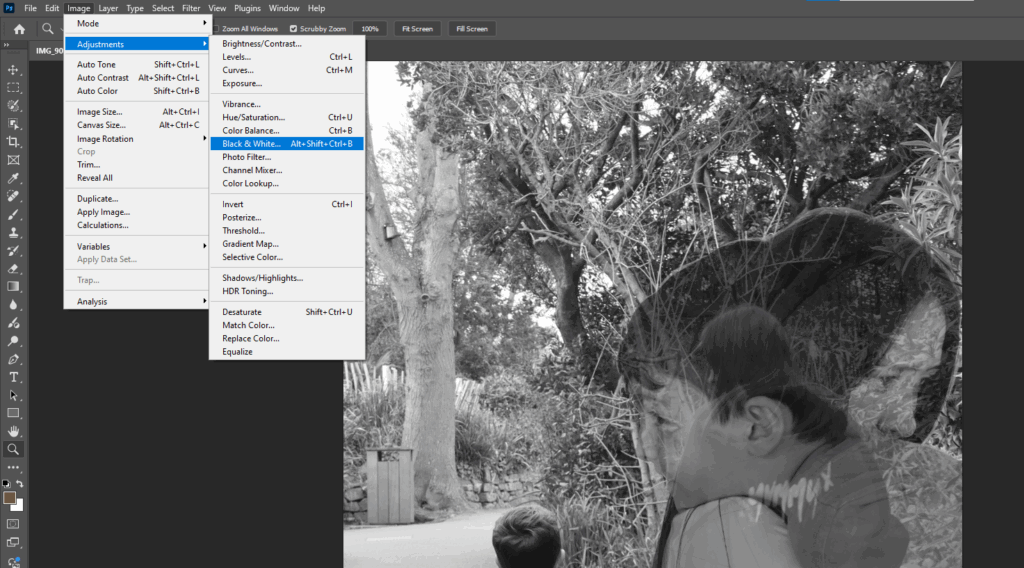
For these edits, I chose the two images I wanted to mix together. I made sure that I had one image from photoshoot 1 (outdoors) and one image from photoshoot 3 (indoors). I put the outdoor photo on the bottom in many of my edits and then opened another tab where id chose the photoshoot 3 image. using this image I clicked on the selection brush tool and cut out the part of the image I wanted (Alannah and Ethan) I changed the size of the brush to a smaller size when I began to cut out the edges. after completing that step, I then right clicked the selected part and pressed layer via copy. this then created a new layer on the side of the edit. I then dragged this tab down so that it was seen with my photoshoot 1 image. while being on the move tool, I was able to move over the cut out layer onto my other photo. I removed the extra tab I didn’t need and then moved the cut out part to where I wanted it on the image. I experimented with colour before deciding that using black and white worked better. I clicked on adjustments and then black and white for both the background and the cut out image. I selected the cut out portion and double clicked the box on the right side where the layers are. I then adjusted the opacity to around 80% which meant the underneath image was able to be seen through it. I repeated his step for each of the edits below sometimes using three images instead of two.