Experiments:
Images 1, 2 and 3:



Image 4:

Image 5,6,7, and 8 :


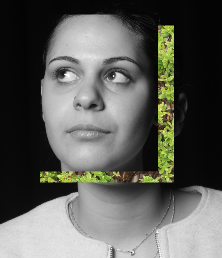


How I made image 1, 2 and 3:

First, I opened photoshop and uploaded an image that was in my folder. After this I pressed on the object selection tool and selected the girl show in the photo. After only her portrait was selected, I right clicked and pressed layer via copy so that I would have a copy of her as shown above.

After I opened an image of a tree onto photoshop and using the move tool on photoshop, I dragged the copy of the girl into the image of the tree which then created a layer on top of the image of the tree.
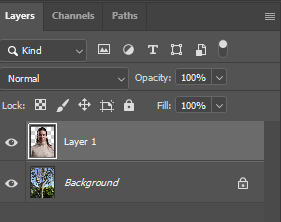
Using the opacity and selecting which type of blending I want, which show on the left where it says normal. I started to play around with the opacity and blending option until I was satisfied.

As you can see, I have played with the opacity and blending modes so that I can produce an image like this. For this image I put the blending option as darker colour and opacity as 83%. Then I flattened the image and used the object selection tool to select only her face and removed the unselected background.

I used the eraser tool to remove any unwanted parts of the image and this is the final product.
How I made image 4:

First of all I uploaded an image onto photoshop and pressed adjustments and made the image black and white. Then I uploaded another image which was a tree with what looked like an eye and cropped the image so that the eye looking part of the tree was the only thing showing.

Then I placed the cropped image on top of the black and white image using the moving tool and then added some blending options like a drop shadow and stroke. This was all I did for this image.
How I made Images 5,6,7,and 8:

For this image, I uploaded an image of tree branches onto photoshop and them dragged the portrait on top of the image of the branches.
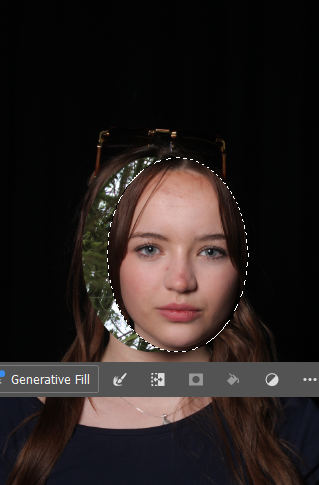
Then I selected a part of the girls face (this could be shaped as an oval, square or even rectangle) , like shown and used the move tool in photoshop to grab the selected part and move it away from the girls face.

Lastly, using adjustments, I placed a black and white filter on my image. This was all I did for this experiment.
