To create my Virtual gallery I used photoshop as I would be unable to do it on Lightroom classic and due to the internet ban I wasn’t allowed to use what I normally use which it “Art steps” Firstly to to pick my gallery I went onto this folder

and chose which gallery’s I liked the most. Then I uploaded my final images to photoshop.
Due to some of the images having photos on them already I used the “Spot healing brush tool” to create an empty canvas to put my images on.
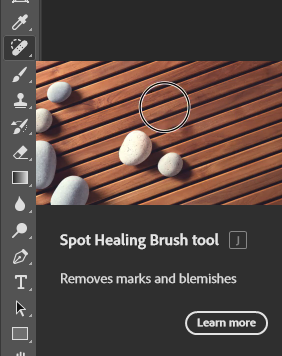
I then dragged the image by unlocking the background image onto my virtual gallery
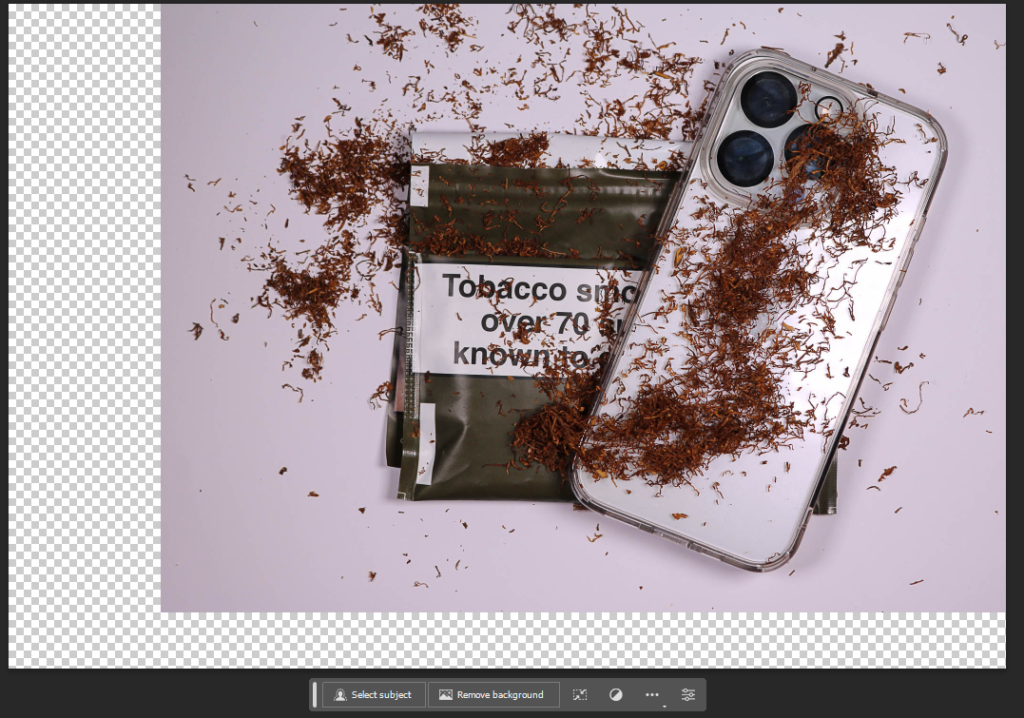
Then I pressed “Control T” to downsize the image and then i pressed “Perspective” By right clicking the image to make it look more realistic hanging on the wall
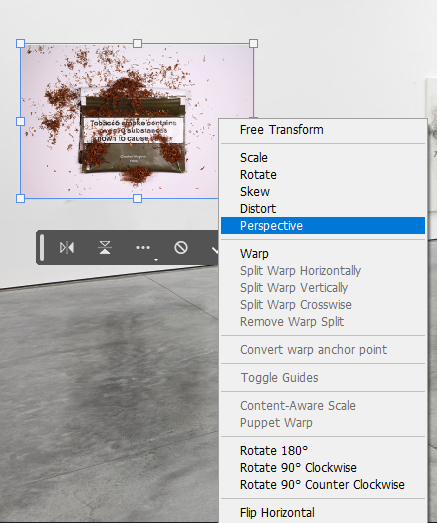

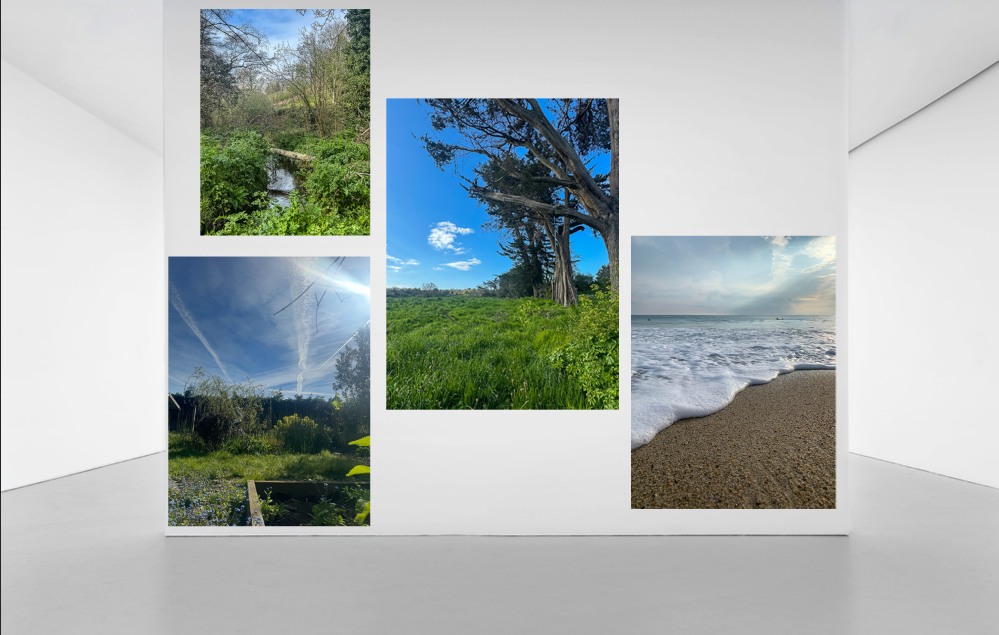


Overall I’m not too happy with the final outcomes due to the fact that I never really use photoshop so I’m not used with how to work it. I generally don’t think that these images look as realistic as my old virtual galleries did on Art steps. But doing this process has helped me become a little bit more confident with working on photoshop.